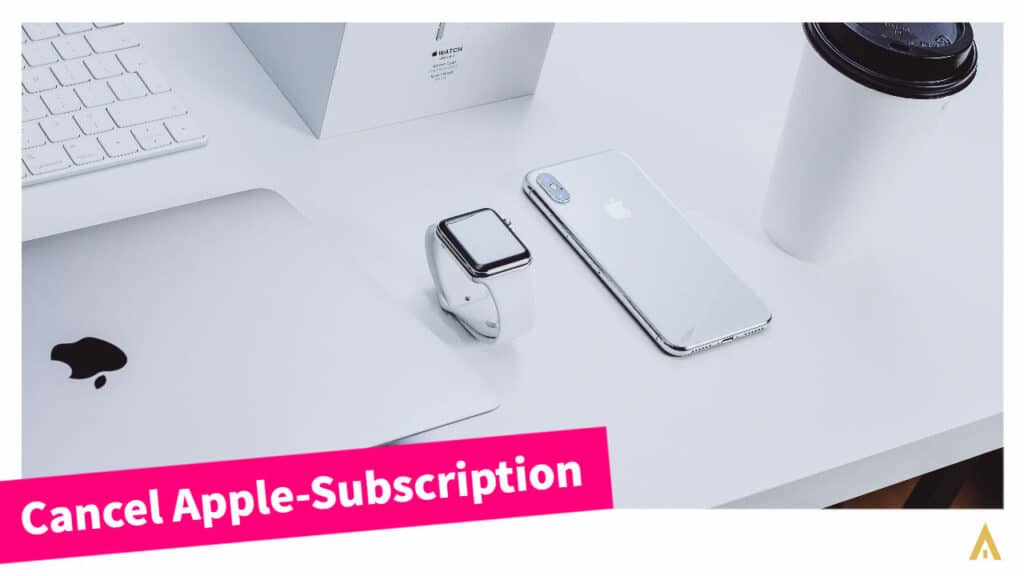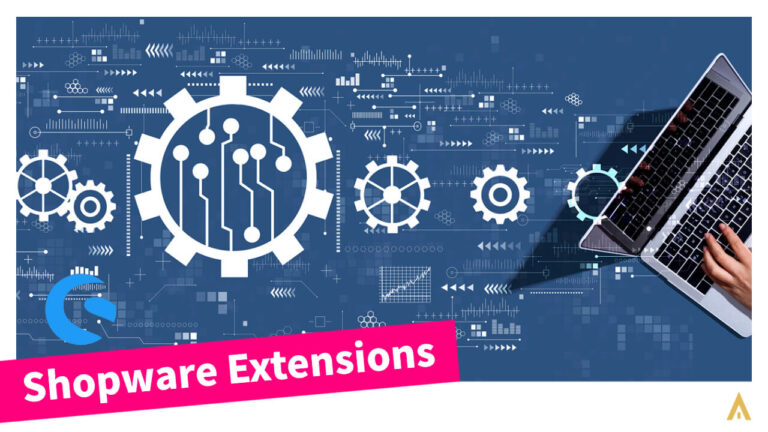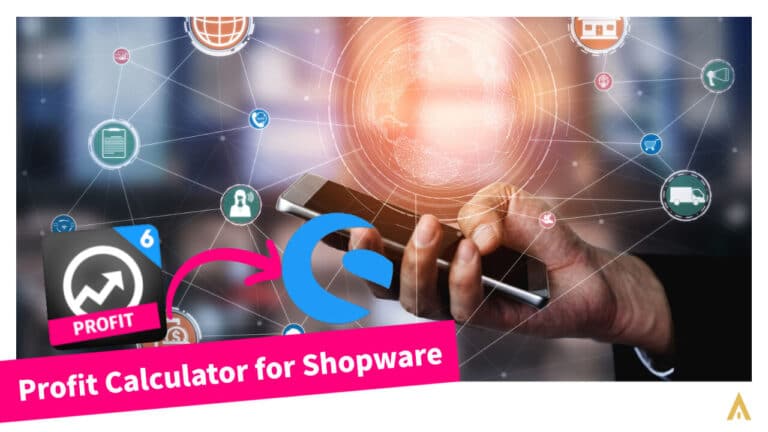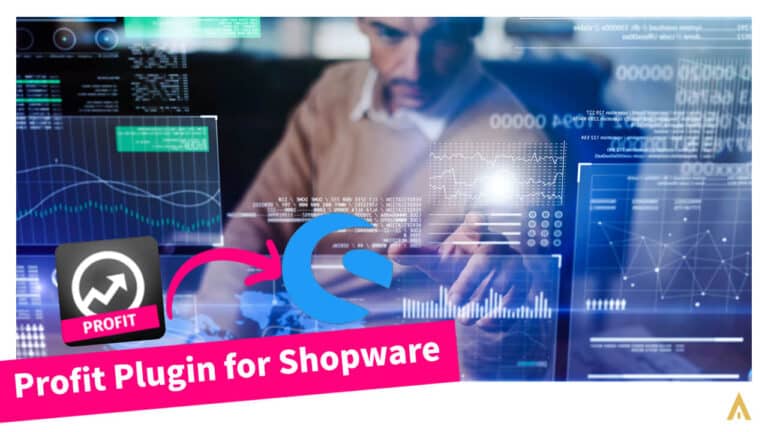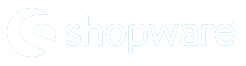Apple is one of the most popular companies in the world. Its products are loved and used by millions of people every day. Apple has a lot of subscription options for many of its products. Sometimes like you, other people also don’t wanna have Apple’s digital products subscription anymore. That’s why there is always a question around: How to cancel a subscription on Apple? In this small blog post, I will let you know how to cancel a subscription on Apple very easily.
How to cancel a subscription from Apple?
If you bought anything from iTunes or other Apple platforms, then you can cancel those subscriptions very easily. Here we will elaborate with you on how to cancel subscriptions that you already purchased with an app from Apple’s App Store. Besides that, you will be able to cancel Apple TV+, Apple News+, Apple Fitness+, and other subscriptions from Apple after reading our tutorial.
To answer your question: it is pretty much straight forward process. Normally, you can cancel your subscription in the settings app on your beloved iPhone or iPad, or in the App Store on your Mac or even on your Windows machine. Let’s check it together…
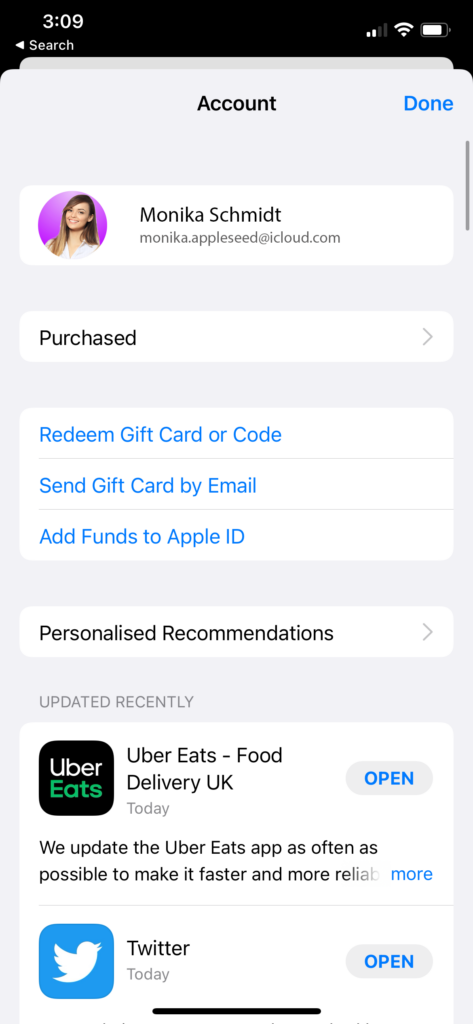
As you already know Apple has lots of products. Such as iPhone, iPad or Mac devices. So, to elaborate on how to cancel a subscription on Apple, we have to cover a maximum of those devices. Like me, I believe you have also an iPhone. If yes then let’s see how can we cancel the subscription of Apple from iPhone.
By the way, we have also other tips and tricks related to blog posts in our blog section. Don’t miss them out. And if you have any problem with any kind of digital things such as website making, online shop making then you can take our free consultation by contacting us. Our friendly and talented guys are ready to help you. 🙂
How to cancel a subscription from iPhone?
Canceling any subscription from your iPhone is really not hard at all. To do that you have to go to the settings of your iPhone. And then click on your photo or name and then you will see Subscription in the 4th tab. Click on that and then you can cancel any of your subscriptions from your iPhone.
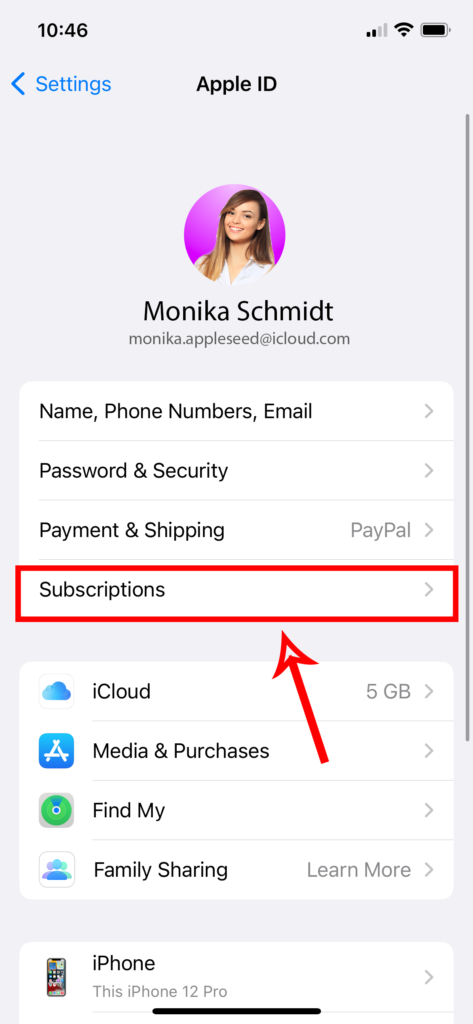
As a short, you can see below how to cancel your subscription from your phone. In simple 4 steps, you can do that.
- Open Settings App
- Tap on your name or photo
- Tap on Subscriptions
- Now tap on the Subscription that you want to cancel or manage
If you don’t find the subscription you already bought or have then you can also contact the Apple team.
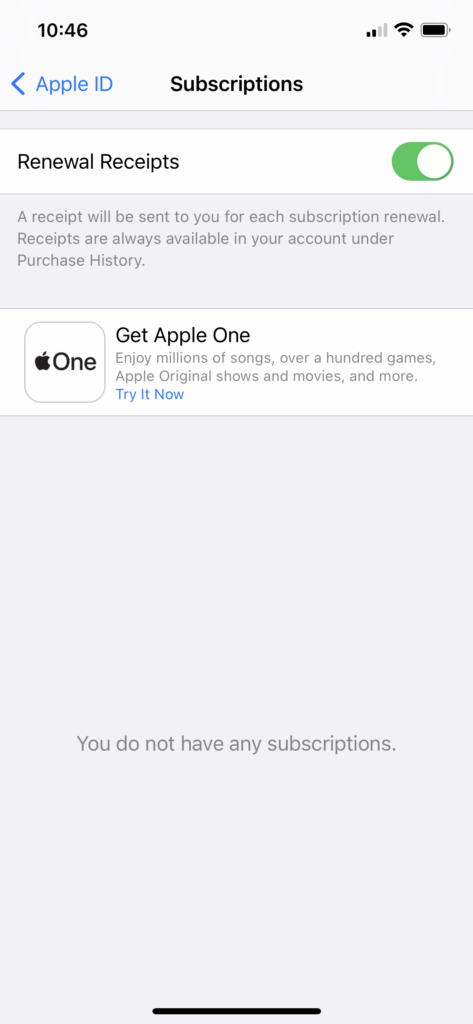
How to cancel a subscription on an iPad or iPod touch?
Is it exactly the same of the iPhone’s digital goods subscription? You can just imagine those devices are a small or big version of the iPhone 😉 As we mentioned above, just go to your iPad or iPod’s Settings option and then click on your name. After that, you will see the Subscription button where you need to click to cancel your subscriptions.
Cancel subscription on Mac
Canceling a subscription using Mac is also pretty much a similar system. To do that you have to open App Store App on your Mac device and then have to click on your name at the bottom left bar or on the Sign-in button. The full process would be as like as below.
- Open the App Store app on Mac
- Now click on the sign-in button or your name at the bottom of the left sidebar
- You have to click View Information at the top of the window. In this case, you might be asked to sign in if you are not signed-in already
- Now the page that appears you have to scroll until you see Subscriptions. You have to click Manage now and then click edit the subscription you want
What is Apple’s subscription?
Before we start, we wanna have a look at what’s a subscription and what’s Apple’s subscription. In general, a subscription is a service where a customer pays a certain amount of money to receive regular items, usually goods or services. Subscriptions are great for people who may want to try different products without having to spend too much money at once. Or even some digital services you must have to have a subscription. You can’t buy the full product. Do you need to buy Netflix to use their service? A funny question, right?
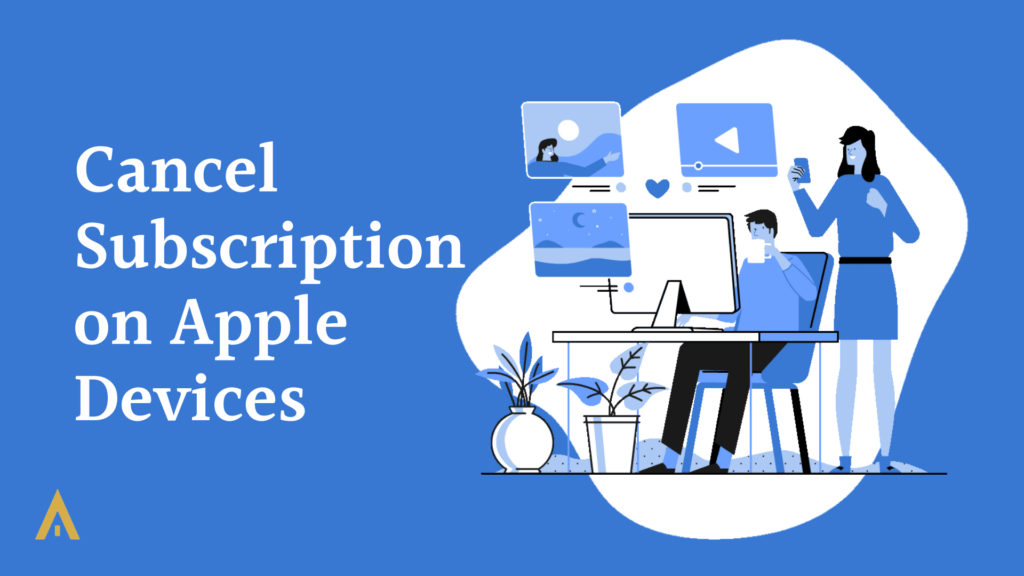
So hopefully you understand, what is a subscription in general. In our case, as like Netflix, we don’t need to buy Apple. We buy their digital services as a monthly or yearly basis. But there are some people who don’t want to use Apple’s services anymore. Maybe they just don’t need it, or maybe they’re not interested in it anymore.
Whatever the reason is: we will help those people to learn how to cancel their subscriptions from iTunes, Apple Music, iCloud and more. After reading this post you will be able to cancel a subscription on Apple.
Some info about the subscription of Apples digital goods
Like other digital goods or services you find online, Apple’s subscriptions are also automatically renewed unless you cancel them by yourself. If you want to cancel a paid Apple subscription then you can keep using the respective subscription until the next billing date. But the sad news is: if you cancel any free trial subscription in your trial period then most probably you will lose access to that subscription immediately.
Another important thing you need to know is: if you signed up for any free or discounted trial subscription and you don’t want that should renew anymore then you have to cancel that at least 24 hours before the trial period ends.
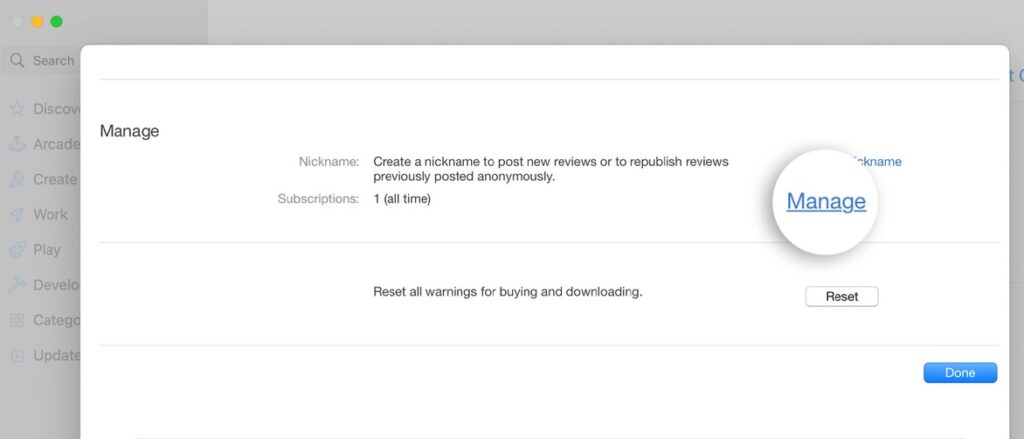
Conclusion
It is not a hard job at all to know how to cancel a subscription on Apple. But the problem is when it is urgent, then most of the time we don’t find the info. And when you search things on Google then sometimes, you have to search a lot to find your desired info. That’s why I wanted to give you an overview of subscription cancellation from Apple devices.
I really believe this step-by-step guide about the cancellation of a subscription on an Apple device will help you to solve your problem. If you find this post helpful then don’t hesitate to share this with your friends and family members. I appreciate your help and support.